Mailchimp CRM Sync Errors
Managing customer relationships effectively is vital for any business, and CRM (Customer Relationship Management) systems help streamline this process. With platforms like Mailchimp, companies can take their email marketing efforts to the next level. However, one common issue businesses face is Mailchimp CRM sync errors. These errors can disrupt the smooth flow of data between your Mailchimp account and CRM, leading to incomplete, outdated, or incorrect information that can hurt your marketing efforts.
In this comprehensive guide, we will explore the causes of Mailchimp CRM sync errors, how to fix them, and best practices to avoid these issues in the future. Whether you’re a seasoned pro or a new Mailchimp user, this article will provide valuable insights into preventing and solving sync errors efficiently.
Understanding Mailchimp CRM Sync Errors
Common Causes of Mailchimp CRM Sync Errors
There are several reasons why Mailchimp CRM sync errors might occur, ranging from minor technical glitches to more significant system compatibility issues. Let’s explore the most common causes:
i- API Key Issues The Application
Programming Interface (API) key is vital for syncing data between Mailchimp and CRM systems. If the API key is incorrect, missing, or has expired, it can cause sync errors. Always double-check that your API key is correctly configured.
ii- Field Mapping Errors
CRM systems and Mailchimp have various data fields (like name, email, etc.), and they must match up for syncing to happen smoothly. Field mapping errors occur when the fields in the CRM don’t align with the corresponding fields in Mailchimp.
iii- Duplicate Contacts
Duplicate contacts in your CRM can cause problems during syncing. Mailchimp may not know how to handle duplicate entries, leading to failed syncs or inaccurate data.
iv- CRM Settings Misconfiguration
Each CRM system is different, and sometimes incorrect settings within your CRM software can interfere with the Mailchimp sync process. Ensuring your CRM is configured correctly for integration is essential.
v- Network Issues
Temporary network problems, such as internet outages or slow connections, can interrupt the sync process. While these issues often resolve themselves once the network is restored, they can still cause sync failures.
vi- Invalid Data Formats
If the data in your CRM contains invalid formats (e.g., incorrect email addresses or phone numbers), it can result in Mailchimp CRM sync errors. Mailchimp has strict validation protocols, so all data must meet the platform’s formatting standards.
vii- CRM Integration Limits
Some CRM systems have limits on how much data can be synced at once. If you’re trying to sync too many contacts or too much data, your sync process may fail or slow down significantly.
viii- Outdated Software
Outdated CRM or Mailchimp versions can cause compatibility issues that may lead to sync errors. Make sure both platforms are updated to their latest versions to prevent problems.
How to Fix Mailchimp CRM Sync Errors
Now that you know the causes of Mailchimp CRM sync errors, let’s dive into the solutions. Fixing these errors typically involves a combination of troubleshooting technical issues and making adjustments within Mailchimp and your CRM system.
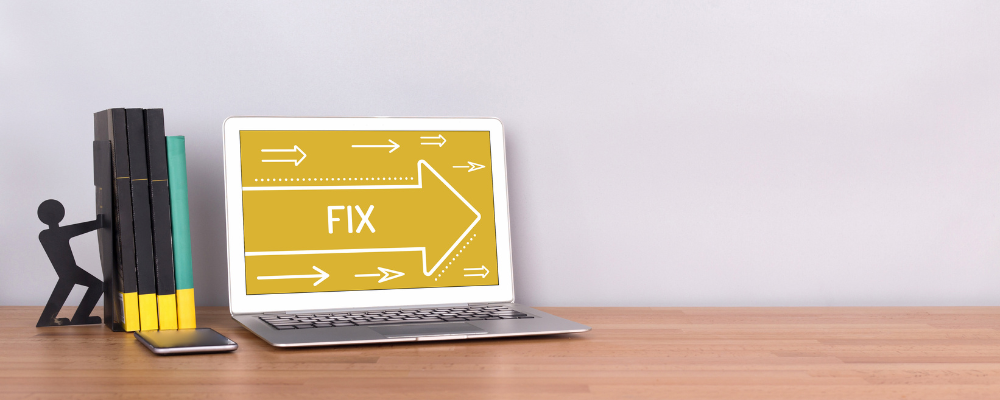
1. Verify the API Key
One of the first steps is to check your Mailchimp API key to ensure it’s valid. Go to your Mailchimp account, regenerate the API key if necessary, and update it within your CRM system. Make sure the key is correctly entered without any spaces or errors.
2. Check Field Mapping
Review your CRM’s field mapping settings. Each data field in the CRM must have a corresponding field in Mailchimp for the sync to work. For example, make sure that customer email fields are correctly mapped to Mailchimp’s email fields, phone numbers to phone number fields, and so on. This ensures all customer information gets synced properly.
3. Remove Duplicate Contacts
CRM systems often accumulate duplicate contacts, and these can interfere with the syncing process. Use your CRM’s duplicate detection feature to clean up your database before attempting another sync with Mailchimp.
4. Correct CRM Settings
Double-check your CRM settings for integration with Mailchimp. Ensure that everything is set up correctly for the sync, and that any custom settings or filters are configured to include the right data fields.
5. Fix Invalid Data Formats
Invalid email addresses or phone numbers can lead to sync errors. Review your CRM’s data for any improperly formatted entries and correct them. For example, make sure that all email addresses contain “@” and domain extensions like “.com” or “.net.”
6. Monitor Network Stability
Sometimes, Mailchimp CRM sync errors can occur due to temporary network issues. If you notice that your internet connection is unstable, wait until the network stabilizes before attempting another sync.
7. Limit Data Syncs
If your CRM system has limits on how much data can be synced at one time, try breaking up the sync into smaller batches. Sync a few thousand contacts at a time, rather than trying to sync everything at once.
8. Update Software
Always keep both Mailchimp and your CRM software updated. Outdated versions often lead to compatibility issues, which in turn can result in sync failures. Regular updates ensure you’re working with the latest features and fixes.
9. Consult Mailchimp Support
If you’ve tried all the above solutions and still face Mailchimp CRM sync errors, don’t hesitate to contact Mailchimp’s customer support team. They can offer more specific troubleshooting advice based on your account and setup.
Best Practices to Prevent Mailchimp CRM Sync Errors
- Regularly Clean Your CRM Database: Keeping your CRM database free of duplicate contacts and invalid data will help ensure smooth syncing with Mailchimp. Use your CRM’s tools for data cleaning and validation regularly to maintain a healthy database.
- Automate Syncing in Small Batches: Rather than syncing large batches of data at once, automate smaller, more frequent syncs. This reduces the likelihood of overload errors and ensures more consistent data syncing.
- Enable Error Logging: Many CRM systems and Mailchimp integration platforms offer error logging features. These logs can provide valuable insights into why certain sync errors occur, helping you troubleshoot more efficiently.
- Stay Updated: Make sure both Mailchimp and your CRM system are always running the latest versions. Outdated software is more prone to sync errors due to compatibility issues. Regularly check for and apply updates as soon as they become available.
- Use Integration Platforms: If you’re using a CRM that doesn’t natively integrate with Mailchimp, consider using third-party integration platforms like Zapier or PieSync. These tools can often bridge gaps between different systems and prevent sync errors.
- Double-Check Permissions: Ensure that your CRM has the correct permissions set for data syncing. Some systems require administrative access or certain permissions to sync specific fields, so always double-check these settings.
- Test Syncs: Before Major Campaigns Before launching major email marketing campaigns through Mailchimp, it’s a good idea to test the sync process to ensure everything is working as expected. Run small test syncs to check for errors, and fix any issues before pushing your full campaign live.
Learning from Other Sync Errors
Just as Mailchimp CRM sync errors can affect your marketing efforts, sync errors in other areas can cause problems too. For example, iTunes not syncing song cannot be converted is a common issue for users trying to sync music between devices. This error occurs when iTunes fails to convert a song into a compatible format, preventing it from syncing.
Conclusion
Syncing data between Mailchimp and your CRM system is crucial for running effective marketing campaigns. Mailchimp CRM sync errors can hinder your efforts by causing incomplete or inaccurate data to flow between systems. Fortunately, most of these errors are preventable and fixable through a combination of good data hygiene, careful configuration, and staying up to date with software versions.
By understanding the common causes and following the troubleshooting steps and best practices discussed in this guide, you’ll be better equipped to keep your data in sync and ensure that your marketing efforts remain smooth and effective.
