apollo.io and salesforce integration
When it comes to driving efficiency and results in sales, customer relationship management (CRM) tools are non-negotiable. Salesforce is a well-known titan in the CRM world, offering seamless data tracking and automation for sales teams. Apollo.io, on the other hand, is a favorite among sales professionals for prospecting and enrichment. However, although integrating Apollo.io with Salesforce promises a powerful synergy, individuals and businesses often encounter hurdles when attempting to make the two platforms work together.
This blog explores the most common issues with Apollo.io and Salesforce integration, their causes, and actionable solutions to ensure a smoother process for your sales and development teams.
Why Integrate Apollo.io and Salesforce?
Before we jump into the issues, it’s important to highlight why integrating these platforms is so valuable:
- Centralized Data Management: Synchronizing Apollo.io’s robust prospecting data with Salesforce ensures that all customer data is in one centralized location.
- Enhanced Lead Nurturing: Salesforce workflows combined with Apollo.io’s targeted lead intelligence allow your sales team to work smarter, not harder.
- Streamlined Prospecting and Reporting: Salesforce makes it easy to track performance metrics when Apollo.io feeds continuously updated lead enrichment data into the CRM.
These benefits can take your sales performance to the next level. Unfortunately, technical issues can make the integration process less seamless than users anticipate. Find more general sync error solutions in our article Salesforce Email Undeliverable DMARC Error to address a variety of syncing problems beyond Steam Cloud,
Common Apollo.io and Salesforce Integration Issues
1. Authentication Problems
One of the most reported Salesforce and Apollo.io integration problems is related to authentication. Users regularly struggle to establish a secure connection between the two platforms.
Causes:
- Revoked or expired API credentials.
- Incorrect Salesforce access levels assigned to the user account.
- Mismatched security settings between Apollo.io and Salesforce.
Solutions:
- Reauthorize the Connection: Ensure you are authenticating with valid and active credentials. Occasionally, you may need to refresh Salesforce API tokens and update them in Apollo.io.
- Check Access Permissions: Ensure the user account connecting to Salesforce has “API Enabled” and sufficient administrative permissions.
- Align Security Settings: Review the security settings in both platforms, particularly IP restrictions or Single Sign-On (SSO) configurations, which can block authentication attempts.
2. Data Not Syncing Properly
Another critical issue involves data not syncing correctly between the two platforms. For businesses relying on accurate data for their sales strategies, this can result in delays and inaccurate records.
Causes:
- Misconfigured field mappings between Apollo.io and Salesforce.
- Large volumes of data causing API rate limit issues in Salesforce.
- Duplicate records flagged or blocked during data imports.
Solutions:
- Review Field Mapping Configuration: Ensure that each field in Apollo.io corresponds to the correct field in Salesforce. For instance, map “Job Title” from Apollo.io to the correct “Job Title” field in Salesforce to avoid mismatches.
- Monitor API Usage: If exceeding Salesforce’s API rate limit is the problem, limit the number of requests in a given time period or adjust your batch sizes.
- Resolve Duplicate Records: Use Salesforce’s duplicate rules to identify and merge duplicates, or set up proper deduplication standards within Apollo.io.
3. Data Formatting Errors
Data formatting inconsistencies lead to failed imports or incomplete records into Salesforce.
Causes:
- Apollo.io fields that contain unexpected or incompatible data formats (e.g., dates, numbers, or special characters).
- Unrecognized custom fields created in Salesforce.
Solutions:
- Standardize Data Formats: Adjust data formats within Apollo.io to align with the Salesforce standard before syncing. For example, ensure dates follow YYYY-MM-DD and phone numbers exclude special characters.
- Update Salesforce Field Definitions: Where possible, modify custom field properties in Salesforce to accept a wider range of input data.
4. Custom Workflow and Automation Conflicts
Integration-related workflows or automations in Salesforce may cause unexpected interruptions during Apollo.io syncing.
Causes:
- Validation rules in Salesforce stopping certain Apollo.io data updates.
- Pre-existing automations in Salesforce conflicting with new integrations.
Solutions:
- Audit Existing Workflows: Disable overlapping automations temporarily or ensure data entering Salesforce from Apollo.io complies with all pre-set workflows and validation rules.
- Test in Sandbox Mode: Run the integration in a Salesforce sandbox environment first, allowing you to troubleshoot automation conflicts without impacting live data.
5. Integration Settings Reverting
Even when set up correctly, some users find their integration settings inexplicably reverting.
Causes:
- Temporary glitches in Apollo.io’s integration feature.
- Third-party plugins interfering with configuration.
Solutions:
6. Limitations in the Native Integration
For some Salesforce users, Apollo.io’s native integration doesn’t cover the full range of their requirements.
Causes:
- Outdated versions of either platform limiting feature accessibility.
- No support for highly customized Salesforce environments.
Solutions:
- Use Middleware Platforms: Pair Apollo.io and Salesforce with third-party integration tools like Zapier or Tray.io to fill gaps in the native integration’s functionality.
- Update Both Systems: Before planning additional integration methods, make sure you’re using the most up-to-date versions of Apollo.io and Salesforce.
Tips for Ensuring a Smooth Apollo.io and Salesforce Integration
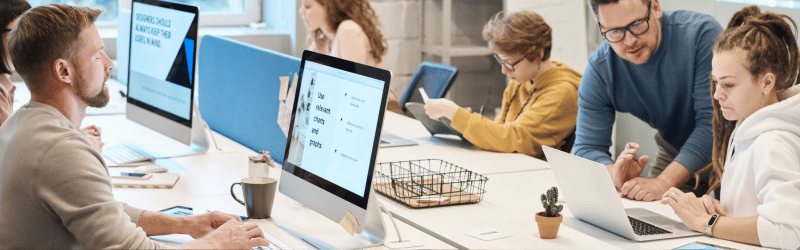
To avoid common pitfalls, here are some proactive measures to take:
Thoroughly Research Integration Requirements:
Familiarize yourself with the official Apollo.io and Salesforce documentation to understand what’s needed for a successful setup.
Start with a Test Run:
Use a Salesforce sandbox or create test accounts in Apollo.io to verify configurations.
Monitor Data Health:
Before syncing, clean up your data. Standardize formatting, eliminate duplicates, and ensure all existing records are accurate.
Train Your Team:
Provide your team with training on how to maintain data hygiene and troubleshoot minor dip issues.
Seek Expert Help:
If the integration process feels overwhelming, Salesforce-certified developers or third-party consultants can help refine connections and workflows.
Read more about Salesforce Expression Set Issue: Troubleshooting Errors to address a variety of syncing problems beyond Steam Cloud
The Takeaway for a Seamless Integration
Integrating Apollo.io with Salesforce can enhance your business’s efficiency and enable your team to work with the best tools available for prospecting and customer relationship management. However, the process doesn’t come without its challenges.
By understanding and addressing common Apollo.io and Salesforce integration issues, your business can avoid unnecessary complications and fully leverage the benefits of this powerful partnership. Whether you’re dealing with syncing problems, workflow conflicts, or authentication errors, the solutions outlined above are the key to smoother operations.
Remember, successful integrations aren’t just about tools—they’re about configuring those tools to meet your unique business needs.
