Resolving OneLogin AD Sync Issues
The emergence of sophisticated digital systems and the ease of accessibility have made it convenient for businesses to use various kinds of platforms such as OneLogin for user account and authentication management. One of the most advanced features of OneLogin is its integration with Active Directory (AD) which allows organizations to synchronize efficiently. But this synchronization has its own set of issues. These OneLogin AD sync issues, if not fixed promptly, can disturb the business operations and cause delays and other inefficiencies. This blog explains what these issues are, why they occur, and how to fix them effectively.
What is OneLogin AD Sync?
OneLogin AD Sync is a feature that connects an organization’s Active Directory with OneLogin’s identity and access management platform. Active Directory stores user information like names, passwords, and permissions. Syncing this information with OneLogin ensures users can access applications securely and conveniently without having to manage multiple passwords or profiles.
For Example:
If a company uses AD for employee accounts and OneLogin for app logins, syncing keeps the two systems updated. If a new employee is added to AD, they automatically appear in OneLogin, making the onboarding process seamless.
Common OneLogin AD Sync Issues
Though OneLogin simplifies user management, synchronization can encounter problems. Here are the most common issues organizations face:
1. Connection Failures
Sometimes, OneLogin fails to connect to the Active Directory. This could happen if network settings are incorrect or firewalls block the connection. Without a stable link, syncing cannot occur.
2. Data Mismatches
Data inconsistencies between AD and OneLogin can lead to errors. For instance, if a user’s details in AD are incomplete, OneLogin may reject the entry or sync outdated information.
3. Outdated AD Connectors
OneLogin uses AD Connectors to facilitate synchronization. If these connectors are outdated or misconfigured, they may fail to work properly, leading to syncing problems.
4. High Latency
Delays in synchronization can occur if the system is overloaded or if there are issues with the server. This can result in users not being updated promptly.
5. Authentication Errors
Invalid credentials for the AD server can cause authentication errors, preventing synchronization from starting.
Why Do These Issues Occur?
To resolve sync problems effectively, it is important to understand their causes. Some of the most common reasons include:
- Incorrect Configuration: Missteps in the initial setup of OneLogin or Active Directory.
- Network Problems: Poor internet connectivity or restrictive firewall settings.
- Software Bugs: Errors in OneLogin or AD Connector versions can lead to unexpected issues.
- Human Error: Manual data entry mistakes or forgetting to update credentials.
- Outdated Systems: Running older versions of OneLogin or AD Connector.
How to Fix OneLogin AD Sync Issues
Fixing OneLogin AD sync issues requires a systematic approach. Here are some steps to follow:
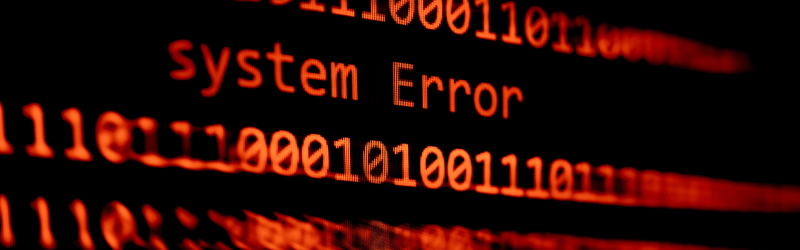
1. Check the Connection
Ensure that the Active Directory and OneLogin can communicate. Test the network settings and verify that no firewall or security software is blocking access.
2. Update AD Connectors
Log in to your OneLogin admin portal and check if your AD Connector version is up-to-date. If not, download and install the latest version. This often resolves compatibility issues.
3. Verify Credentials
Ensure the credentials used to access AD are correct. This includes the username, password, and permissions. The account should have sufficient rights to perform synchronization.
4. Correct Data Mismatches
Review user records in Active Directory to ensure they are accurate and complete. Fix any missing or invalid data to prevent errors during syncing.
5. Monitor Sync Logs
OneLogin provides sync logs that record every sync attempt. Check these logs for errors or warnings to pinpoint the exact issue. Logs can guide you to specific problems like failed connections or invalid entries.
6. Adjust Synchronization Settings
Go to your OneLogin admin panel and check the synchronization settings. Ensure that the correct user groups are selected and that all required fields are mapped accurately.
7. Contact Support
If all else fails, reach out to OneLogin’s support team. They can provide expert guidance and resolve issues that require advanced troubleshooting.
Best Practices to Avoid OneLogin AD Sync Issues
To minimize the risk of future problems, organizations should adopt best practices, including:
- Regular Updates: Keep OneLogin and AD Connectors updated to the latest versions.
- Routine Monitoring: Check sync logs regularly to detect and fix issues early.
- Thorough Configuration: Double-check all setup steps during installation to avoid misconfigurations.
- User Training: Educate IT staff on how to manage and maintain the system effectively.
Have a backup process for user data in case syncing fails temporarily. Find more general sync error solutions in our article Top 10 Common Sync Errors and How to Fix Them to address a variety of syncing problems beyond Steam Cloud
Conclusion
OneLogin AD sync issues can be frustrating, but they are manageable with the right approach. By understanding the common challenges, identifying their causes, and following systematic solutions, organizations can maintain smooth operations and enhance productivity. Proactively addressing these issues and following best practices will help ensure that OneLogin and Active Directory work together seamlessly.
