salesforce relationshipgraphpref deploy error
Salesforce is a rather sophisticated engine that enables businesses to fine-tune their tools without the use of excessive programming. However, all along the development cycle, the system can at times produce many random errors which are not known to both developers and admins. The recent Salesforce RelationshipGraphPref Deploy Error is an example of an error that Salesforce users have been reporting.
If you deploy Salesforce metadata the deploy bundle and encounter this issue then you aren’t the only one. In this article, however, we will explore what this deploy bundle is and provide an insight as to how to fix the same if you are able to.
What is the Salesforce RelationshipGraphPref?
Various errors can arise during the configuration, deployment, and sometimes even after deploying the RelationshipGraphPref component. Before diving into those errors, it’s important to understand what the component is.
The RelationshipGraphPref is a metadata piece that helps configure models, allowing for settings changes during configuration in Salesforce.
Another key metadata is Status Preference, which helps maintain the context of objects. This is crucial for understanding user relations, especially within the scope of the Relationship Graph. As such, RelationshipGraphPref plays a key role in building dashboards that involve complex user relationships.
The “Salesforce RelationshipGraphPref Deploy Error”
While deploying metadata for Salesforce, you might come across an error related to RelationshipGraphPref component. All these errors might pop up while deploying through Change Sets, SFDX, Metadata API.
The exact error message might vary, generally speaking, the message is along the lines of:
The error can be quite irritating since the platform does not provide proper context as to why the error has occurred which makes it all the more difficult for admins or developers to resolve the problem quickly. If you’re encountering the Concurrent Apex Limit Error in Salesforce, check out our detailed guide on how to resolve this issue and optimize your Apex executions.
Common Causes of the Salesforce RelationshipGraphPref Deploy Error
This error message can be attributed to a number of reasons, be it incorrect settings altered or issues related to the deployment. The most common ones are listed below:
1. Metadata Incompatibility
Cause: The RelationshipGraphPref metadata might be incompatible with the Salesforce version or the environment you’re deploying to. One of the many causes can be if the geography related objects or features of the Relationship Graph are restricted to a certain API version or certain editions of Salesforce.
Solution: To solve the problem, you will need to ensure that your metadata api version and your salesforce environment is applicable across the board and do remember to verify whether settings linked with the target environment regarding the RelationshipGraphPref are appropriately configured.
2. Missing or Incorrect Dependencies
Cause: On a certain occasion moving the RelationshipGraphPref into the other org may lead to the absence of some objects fields or metadata sometimes even all these components, such inaccuracies can cause problems with the deployment.
Solution: The problem can be resolved by searching the metadata dependencies and making sure that all components including the fields etc, are fully available in the target org. Additionally, under Salesforce ‘Deployment Status’ option you can monitor and locate the source of the problem by seeing what features were not included in the deployment.
3. Insufficient Permissions
Cause: Insufficient Permissions If the person deploying lacks access to the RelationshipGraphPref component or is not allowed to do such modifications then the deployment can be deemed unsuccessful.
Solution: When deploying sensitive or highly customized meta-data, make sure that the active user must have Modify All Data or Customize Application permissions and also verify that the required meta-data is present in the target org.
4. Unknown or Damaged Metadata File
Cause: The issue seems to be with the RelationshipGraphPref metadata file which is probably damaged or incomplete leading to deployment failures.
Solution: When using SFDX or Metadata API make sure that the RelationshipGraphPref meta-data file is well formed and is complete if deployed. Apart from this, verify the XML file to ensure all tags are complete and there are no errors.
5. Salesforce Platform Bugs
How to Fix the Salesforce RelationshipGraphPref Deploy Error
Here are a few steps you can take to resolve the Salesforce RelationshipGraphPref Deploy Error:
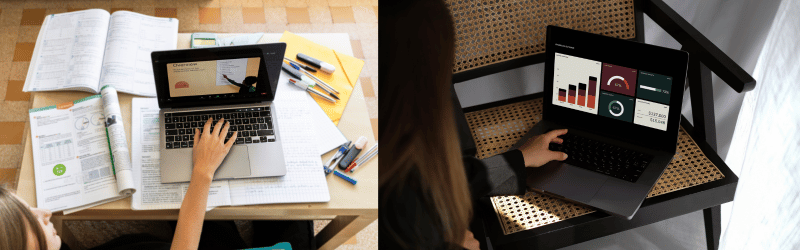
1. Check API Version Compatibility
Ensure the metadata and API versions match between your source and target Salesforce environments. If the RelationshipGraphPref is not supported in the version you’re working with, consider upgrading or downgrading your API version. If you’re facing errors with the Salesforce Buyer Relationship Map or syncing issues, our guide walks you through the troubleshooting process to get everything working seamlessly.
2. Resolve Metadata Dependencies
Use tools like Salesforce’s “Dependency API” to check for any missing dependencies related to the RelationshipGraphPref. If necessary, deploy missing components before attempting to deploy the RelationshipGraphPref again.
3. Use Salesforce CLI or Metadata API
If you’re using Salesforce’s Change Sets, consider switching to SFDX (Salesforce CLI) or the Metadata API for more detailed error messages. These tools often provide better insight into deployment issues and allow you to control the deployment process more granularly.
4. Review the Metadata File
Open your RelationshipGraphPref metadata file (in XML format) and verify it’s correctly formatted. Make sure all the required fields and tags are present. You can validate this XML file using tools like Salesforce’s Workbench or VS Code Salesforce Extensions.
5. Check Salesforce Trust and Known Issues
Sometimes platform-wide issues can cause unexpected errors. Visit the Salesforce Trust page to check for service disruptions. You can also browse Salesforce’s Known Issues portal to see if the error is related to a bug in the platform.
6. Contact Salesforce Support
If all else fails and the error persists, reach out to Salesforce Support. Provide them with the error logs and deployment details for a deeper analysis.
If you’re struggling with Omni Channel login issues, we provide solutions to common errors and tips for troubleshooting login problems in Salesforce.
Conclusion
The Salesforce RelationshipGraphPref Deploy Error can be a challenging issue, but by understanding the common causes and following the troubleshooting steps, you can usually resolve the issue quickly. Always ensure that your metadata is properly configured, check dependencies, and verify that the target environment is compatible with the components you’re deploying.
By taking a systematic approach to resolving this error, you’ll be able to deploy your Salesforce metadata successfully and keep your environment running smoothly.
If you’ve encountered this issue before or have additional tips, feel free to share your experience in the comments below!
