iTunes Not Syncing Song Cannot Be Converted
If you’ve encountered the frustrating iTunes error “iTune not syncing song cannot be converted” while syncing, you’re not alone. This issue disrupts the smooth synchronization of your music library across devices. The sync error typically occurs when iTunes tries to sync songs that are incompatible or formatted incorrectly for the destination device. This problem leaves users puzzled and unable to transfer their favorite tracks. Understanding the cause of the iTunes error and troubleshooting it effectively is crucial for resolving the issue.
In this article, we’ll explore the root causes of the iTunes “song cannot be converted” error and provide practical solutions to get your music library syncing again. Whether you’re an avid iTunes user or new to the platform, these steps will help you eliminate this annoying issue and enjoy your music seamlessly across all your devices.
What Causes the iTunes Not Syncing Song Cannot Be Converted Error?
This error typically occurs due to a mismatch between the file format of the song and the device’s supported formats. For instance, older devices or specific iPods may not support certain audio formats, leading to an error during synchronization. This issue may also stem from corruption in the song files or a failed conversion process in iTunes.
Understanding the root causes of the iTunes not syncing song cannot be converted error helps in identifying the right solution. Common reasons include:
- Unsupported audio formats like .FLAC or .WMA
- Corrupted music files in your iTunes library
- Incomplete or failed conversions by iTunes
- Outdated iTunes software or device firmware
How to Fix the iTunes Not Syncing Song Cannot Be Converted Error?
1. Convert Songs Manually in iTunes
- First, open iTunes and navigate to your music library.
- Next, select the song that triggers the “iTunes not syncing song cannot be converted error.”
- Then, click on “File,” followed by “Convert,” and choose “Create AAC Version.”
By performing these actions, iTunes will convert the song into a format that your device can support.
2. Check Device Compatibility
Another cause of the iTunes not syncing song cannot be converted error could be that your device does not support the current format of the song. You can:
- Check the audio format your device supports (e.g., MP3, AAC).
- Convert songs to one of the supported formats as mentioned above.
3. Update iTunes and Device Firmware
Outdated software may trigger this sync error. Ensure that you’re using the latest version of iTunes:
- Open iTunes and click on “Help” in the menu.
- Select “Check for Updates” and follow the on-screen prompts.
In addition, check for firmware updates on your device to ensure compatibility with the latest audio formats.
4. Re-download the Song
Sometimes, corrupted files can trigger this sync error, preventing successful synchronization. To address this issue, consider re-downloading the song from its original source, such as the iTunes Store or another reputable platform.
Start by locating the song in your library and then delete the corrupted file. Afterward, head back to the iTunes Store or your chosen platform to download a fresh copy of the track. This process replaces the corrupted file with a clean version.
Once you have the new copy, try syncing your music library again. By replacing the problematic file, you can often resolve the sync error and restore smooth synchronization across your devices.
5. Use Third-Party Tools
If none of the above steps work, you might need to consider using third-party conversion tools. These tools offer a practical solution by allowing you to convert songs into universally compatible formats outside of iTunes.
To begin, search for reputable third-party conversion software that supports the format of the problematic song. Once you select and install the software, open the tool and load the song that caused the sync error. Follow the tool’s instructions to convert the song into a format that is widely supported, such as MP3 or AAC.
After completing the conversion, import the newly formatted song back into iTunes. Then, attempt to sync your music library again. By using a third-party conversion tool, you can often bypass the sync error and ensure that your music files are compatible with your device.
Preventing Future iTunes Not Syncing Song Cannot Be Converted Error
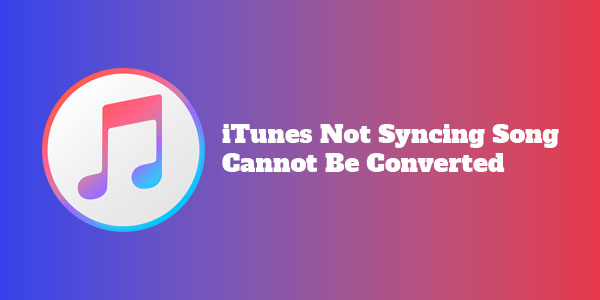
To avoid facing this sync error in the future, there are a few best practices:
- Always ensure your iTunes and device firmware are up-to-date.
- Stick to commonly supported formats like MP3 and AAC when importing music into iTunes.
- Regularly clean and maintain your iTunes library to avoid corrupted files.
Conclusion
The iTunes not syncing song cannot be converted error can be frustrating, but with a clear understanding of the causes and the right troubleshooting steps, it’s relatively easy to fix. By manually converting songs, updating iTunes and your device, and ensuring compatibility, you can resolve this issue and enjoy your music library seamlessly.
Summary
In this article, we explored the sync error, examined its causes, and discussed various methods to resolve the issue effectively. We began by understanding how corrupted files or incompatible formats can trigger the sync error.
Next, we covered practical solutions, including manually converting problematic songs into compatible formats using iTunes. We also emphasized the importance of checking device compatibility to ensure that all your devices support the file formats you’re trying to sync. Additionally, we addressed the need to keep your software up-to-date to avoid any potential glitches or compatibility issues.
By following these steps—whether converting songs manually, verifying device compatibility, or updating your software—you can tackle the sync error and achieve smooth synchronization of your music across all your devices. Each approach contributes to a more seamless and enjoyable music experience.
Checkout Top 10 Common Sync Errors and How to Fix Them. It will also help you.
