How to Fix Sync Errors
Maintaining accurate and consistent information across various platforms and applications relies heavily on data synchronization. However, sync errors often disrupt workflows and lead to significant inefficiencies. This article highlights the top 10 common sync errors across popular platforms like HubSpot, Salesforce, Google Sheets, and others, offering detailed fixes for each issue. By understanding these common sync errors and how to address them, users can ensure smooth operations and reliable data management.
Before diving into the errors and their fixes, we will recommend you to know What are Sync Errors first.
1. HubSpot Sync Error: Contacts Not Updating
Issue:
HubSpot users often encounter issues where contact information fails to sync properly with integrated tools, leading to outdated or incorrect customer data being used for marketing and sales efforts
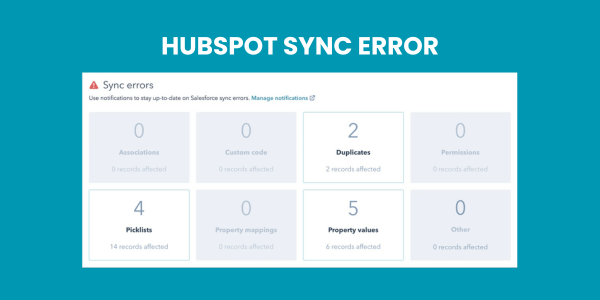
How to Fix Sync Errors:
- Check Integration Settings: Verify that the integration settings between HubSpot and the other tools are correctly configured. Ensure that the API keys and access tokens are valid and have not expired.
- Update Contact Fields: Make sure that the contact fields in HubSpot match those in the integrated tools. Any discrepancies in field names or formats can cause synchronization issues.
- Sync Frequency: Adjust the sync frequency settings to ensure that updates are occurring regularly. Check if the integration supports real-time syncing or if you need to perform manual updates.
Example:
If your email marketing tool isn’t receiving the latest contact updates from HubSpot, check that the contact fields (e.g., email address, phone number) are aligned and that the sync interval is set to an appropriate frequency.
2. Salesforce Sync Error: Data Mismatches
Issue:
Salesforce users often experience data mismatches when syncing information between Salesforce CRM and other systems, such as marketing automation platforms or financial tools. To address this, they need to ensure that data fields align correctly across platforms and regularly update integration settings.
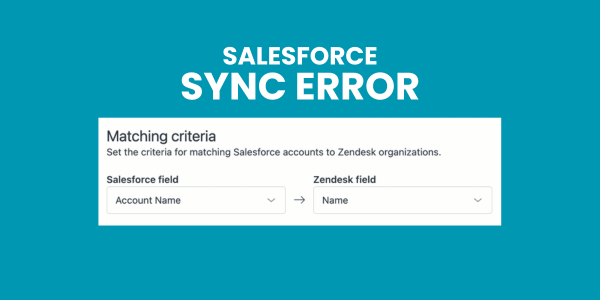
How to Fix Sync Errors:
-
Field Mapping: Review and correct the field mappings between Salesforce and the external system. Ensure that all fields are correctly aligned and that data formats are consistent.
-
Data Validation Rules: Implement data validation rules in Salesforce to prevent mismatches. Ensure that data entered into Salesforce adheres to the required formats and standards.
-
Check Sync Logs: Analyze the sync logs for errors or warnings. Sync logs can provide valuable information on what went wrong during the synchronization process and help pinpoint specific issues.
Example:
If Salesforce records do not match data in your financial system, check the field mappings to ensure that account numbers and transaction details align correctly.
3. Google Sheets Sync Error: Formula Errors
Issue:
Google Sheets users often encounter errors when formulas or data references fail to sync correctly across linked sheets. Consequently, these issues lead to incorrect calculations and data display problems. To avoid this, they should regularly check their references and ensure that all linked sheets are up-to-date and properly synchronized.
How to Fix Sync Errors:
-
Update References: Ensure that all cell references and ranges are accurate and that any broken links are updated. If a sheet has been moved or renamed, update the references accordingly.
-
Refresh Data: Use the “Refresh” option to update linked data and correct any discrepancies. This can resolve issues where data does not reflect recent changes.
-
Check Permissions: Verify that sharing permissions allow the necessary access for data updates. Ensure that collaborators have the appropriate permissions to view or edit the sheets.
Example:
If a formula in one sheet references data in another sheet that is not updating, refresh the linked data and verify that all references are correct.
4. Microsoft Excel Sync Error: Data Not Updating
Issue:
Excel users may face issues where data linked between workbooks or external sources does not update as expected, leading to outdated or incorrect information.
How to Fix Sync Errors:
-
Enable Automatic Updates: Ensure that the “Update Links” option is enabled for external data sources. This setting allows Excel to automatically refresh linked data.
-
Check Source Files: Verify that source files are accessible and have not been moved, renamed, or deleted. If the source file is unavailable, Excel may not be able to update the data.
-
Repair Excel Installation: Reinstall or repair the Excel application to address any underlying software issues that may be causing synchronization problems.
Example:
If data from an external database is not updating in Excel, check the connection settings and source file accessibility.
5. Trello Common Sync Errors: Cards Not Syncing
Issue:
Trello users sometimes experience problems where cards or boards do not sync correctly between devices or with third-party applications.
How to Fix Sync Errors:
-
Refresh Trello: Manually refresh the Trello board to force a sync. This can often resolve issues where recent changes are not visible.
-
Check App Permissions: Ensure that any third-party apps integrated with Trello have the necessary permissions to access and update Trello data.
-
Clear Cache: Clear your browser cache or Trello app cache to resolve sync issues related to outdated or corrupted data.
Example:
If changes made to a Trello board on your mobile device are not appearing on your desktop, try refreshing the board and clearing the app cache.
6. Slack Sync Error: Messages Not Appearing
Issue:
Slack users may quickly notice when messages or files shared in channels aren’t syncing properly. As a result, this can lead to missing information or delays. To prevent these issues, they should regularly check their connection settings and ensure all integrations are functioning correctly.
How to Fix Sync Errors:
-
Restart Slack: Close and reopen the Slack app to refresh the connection and resolve temporary syncing issues.
-
Check Internet Connection: Ensure a stable internet connection to facilitate proper syncing. Connectivity issues can cause delays in message delivery.
-
Update Slack: Make sure you are using the latest version of Slack. Updates often include fixes for sync-related bugs and improvements.
Example:
If messages from a Slack channel are not appearing, restart the app and check your internet connection to resolve the issue.
7. QuickBooks Sync Error: Transactions Not Syncing
Issue:
QuickBooks users might encounter errors where transactions or financial data do not sync correctly with other accounting tools or bank feeds.
How to Fix Sync Errors:
-
Verify Account Connections: Check that your bank and accounting tool connections are correctly set up and authenticated. Ensure that all credentials and permissions are up to date.
-
Update Software: Ensure that QuickBooks and any integrated tools are updated to the latest versions. Software updates can address known sync issues.
-
Reconcile Accounts: Perform a reconciliation process to identify and correct any discrepancies between QuickBooks and external financial sources.
Example:
If recent transactions are not appearing in QuickBooks, verify the bank feed connection and update the software to the latest version.
8. Zendesk Sync Error: Ticket Data Not Syncing
Issue:
Zendesk users may experience issues where ticket data does not sync properly with other systems, such as CRM or support platforms.
How to Fix Sync Errors:
-
Check API Settings: Confirm that API settings and tokens are correctly configured and that there are no authentication issues.
-
Review Integration Logs: Examine integration logs for errors or warnings. Logs can provide insights into what went wrong and how to fix it.
-
Reauthorize Connections: Reauthorize connections between Zendesk and integrated applications to resolve any issues with data syncing.
Example:
If ticket updates are not appearing in your CRM, check API settings and reauthorize the connection to resolve the issue.
9. Dropbox Common Sync Errors: Files Not Syncing
Issue:
Dropbox users might face problems where files do not sync across devices or between Dropbox and local storage.
How to Fix Sync Errors:
-
Check Sync Status: Verify the sync status of files and folders in the Dropbox app. Look for any errors or pending syncs.
-
Update Dropbox: Ensure Dropbox is updated to the latest version to resolve compatibility issues and bugs.
-
Check File Paths: Ensure that file paths are correct and that files are not locked or in use by other applications.
Example:
If files are not syncing between devices, check the Dropbox sync status and update the app to the latest version.
10. Asana Sync Error: Task Updates Not Reflecting
Issue:
Asana users may encounter issues where task updates are not syncing across different projects or teams, leading to discrepancies in task status.
How to Fix Sync Errors:
-
Sync Manually: Use the “Sync Now” option to manually trigger a synchronization of tasks and updates.
-
Check Permissions: Verify that project and team permissions are set correctly to allow updates. Ensure that all team members have the necessary access.
-
Update Asana: Ensure that you are using the latest version of Asana to avoid known sync issues and bugs.
Example:
If task updates are not reflecting across projects, try manually syncing the tasks and check team permissions.
Conclusion
Sync errors disrupt workflows and compromise data integrity across various platforms. However, by identifying common sync errors and implementing the provided fixes, users can effectively resolve synchronization issues and maintain consistent, accurate data. Additionally, understanding these errors and promptly applying the appropriate solutions ensures smoother operations and better data management.
Summary
This article explores the top 10 common sync errors across popular platforms like HubSpot, Salesforce, Google Sheets, and others. Key issues include contact updates failing to sync, data mismatches, formula errors, and transaction syncing problems. It provides detailed fixes for each issue, such as checking integration settings, updating references, and keeping software up-to-date. By addressing these sync errors, users can enhance operational efficiency and maintain accurate data across systems.
